Blueprint uses client groups and relationships from XPM to create the structure
How Blueprint uses XPM groups
With Blueprint, you can search and select a single entity to add, or a client group from XPM and it will create a structure with all entities in that group; providing these are correctly set up in XPM. It then uses their relationships in XPM to determine how they are related. Blueprint also uses these relationship values to add labels to the connections.
Client groups, how to set them
Creating Client Groups in Xero Practice Manager is the first step.
Note: Clients can belong to more than one group in XPM and you can add as many clients to a group as you want.
Click here to learn more about managing groups in XPM
Entity Types
Business Structures are the legal forms that your client organisations can take. Xero Practice Manager offers standard structures, or you can create a custom structure to suit your client's needs.
Blueprint uses the following entity types to entities from XPM:
- Company
- Individual
- Trustee
- Partnership
- SMSF
- Trust
The NAMES of your Business Structures are important
In Blueprint, for example, we use the Business Structure/Entity Type to determine which shape is used in your diagram. However, we have also have conditions that need to be met - based on the NAME of your business structure.
For example, if you have a business entity called "Trustee" with an entity type of "Company" - your structure diagram will be incomplete.
We recommend you update the name of your entity to "Trustee Company" to include it by default.
Click here for the Xero guide on how to manage your business structure types
Add or edit entities manually
If you want to add other entities from XPM that are not in the group. From the search field click the Add button found (on the far right) beside the entity name to automatically add it.
Or use the Load button (on the left) to add the entire group
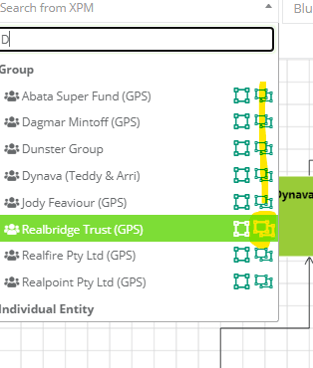
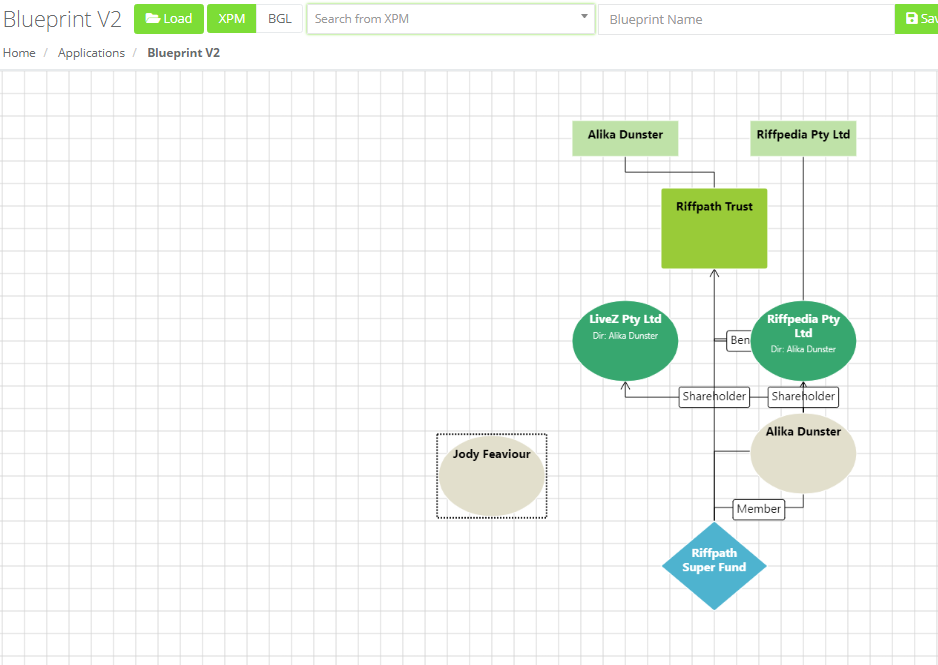
Then right click on the entity to quickly add the relationship manually.
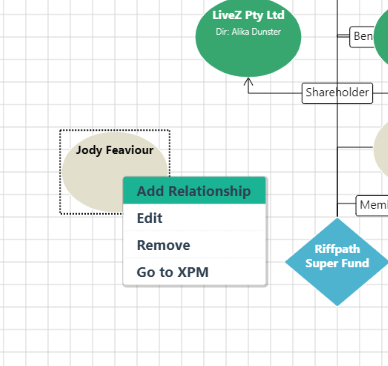
Right click on the entity to Edit or Remove it from the diagram
