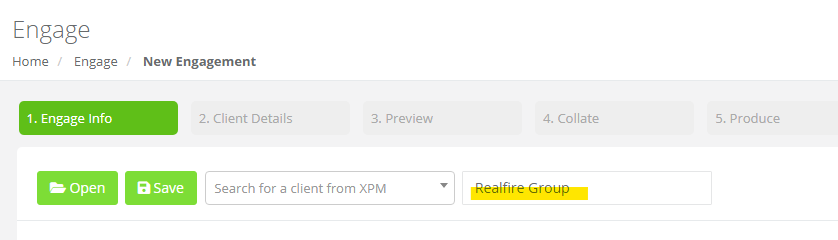Engage app users are able to load and update existing versions of a letter; and also create a copy to update for the new term.
From within the Engage App, click on Send New Engagement button on the right on the page.
This will launch a pop up window with various options.
- Load Saved Engagement will list the previously saved Engagement letters
- Start New Engagement Letter will give you a new blank wizard to populate
- Review Sent Letters will take you back to the Engage Dashboard
To access a previously created Engagement letter, click on Load a Saved Engagement from the start pop up page.
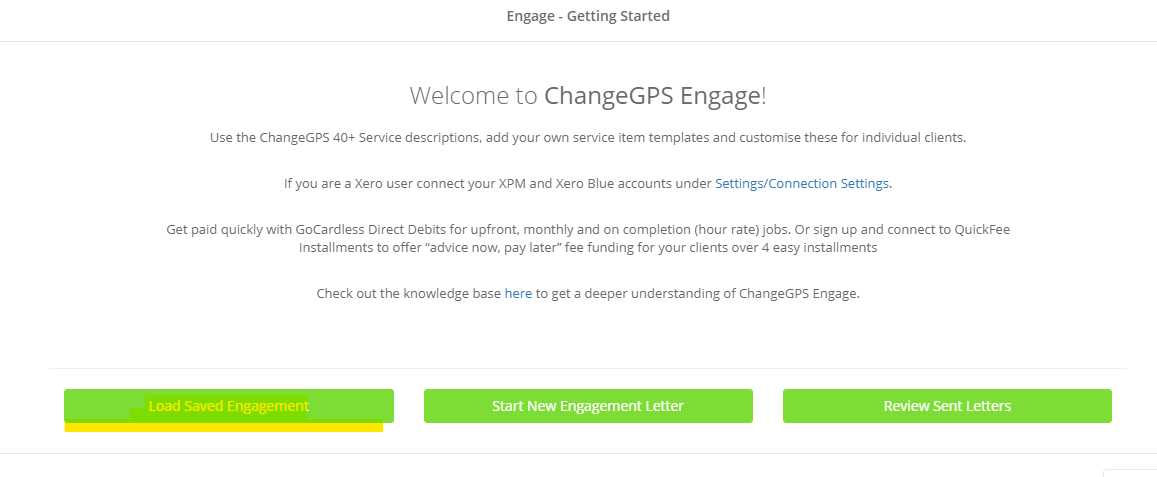
Search for or find the required file in the list.
Once the file is loaded click on Save. You will be prompted to select to Overwrite the existing file or click on Save As to create a new version.
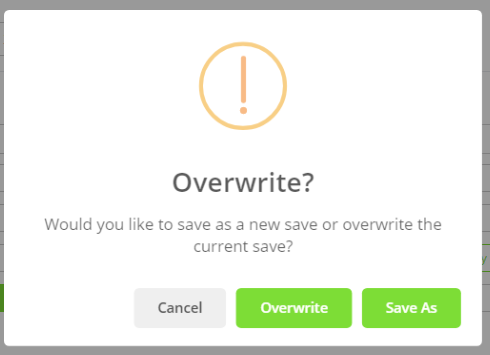
When you click on Save As you will be prompted to enter a new File name or save the file with the same name
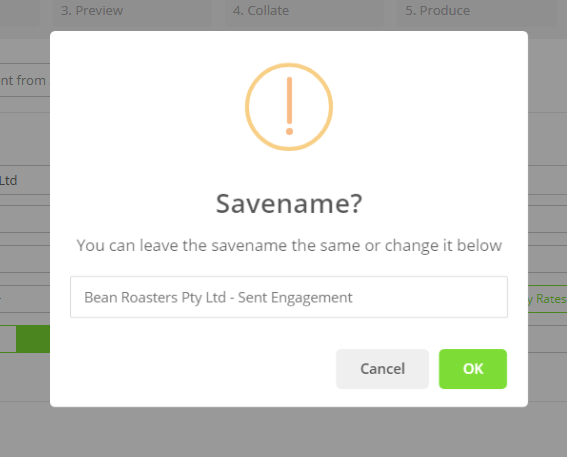
When saved you will get a confirmation prompt.
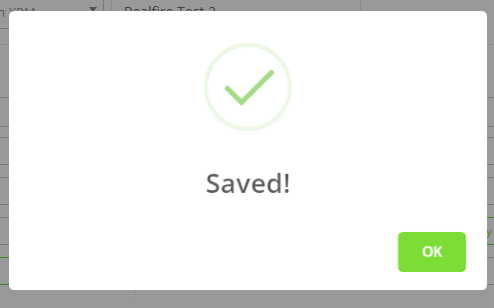
Users can also view and manually change the file name on the first tab of the Wizard.
Remember to click on Save to keep your changes.