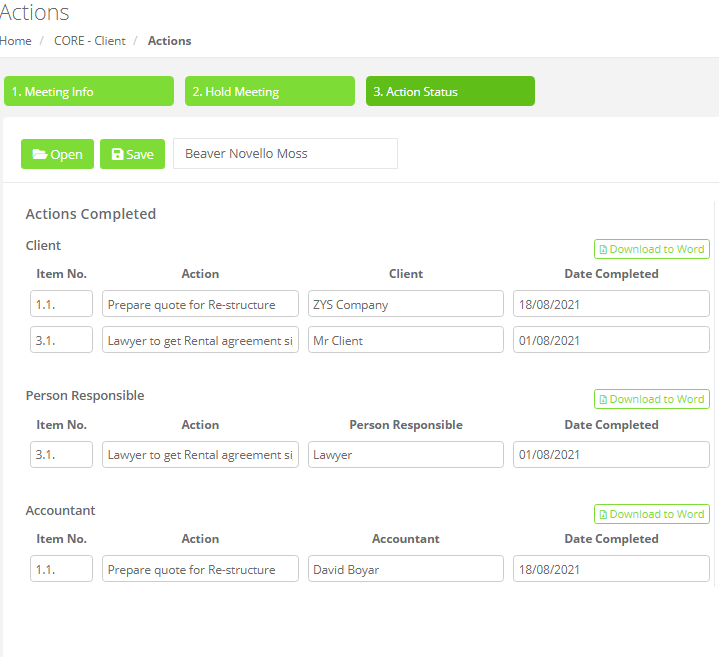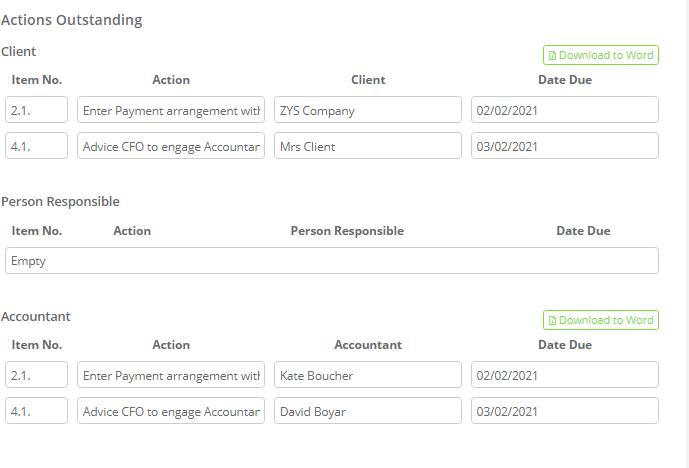Update the items directly from the Actions Dashboard or load the Meeting Agenda file from the Actions App to record date completed on actions and keep on top of outstanding tasks
Update the status of action items from Actions Dashboard
From the ChangeGPS Dashboard click on Actions Dashboard to expand a list of action items
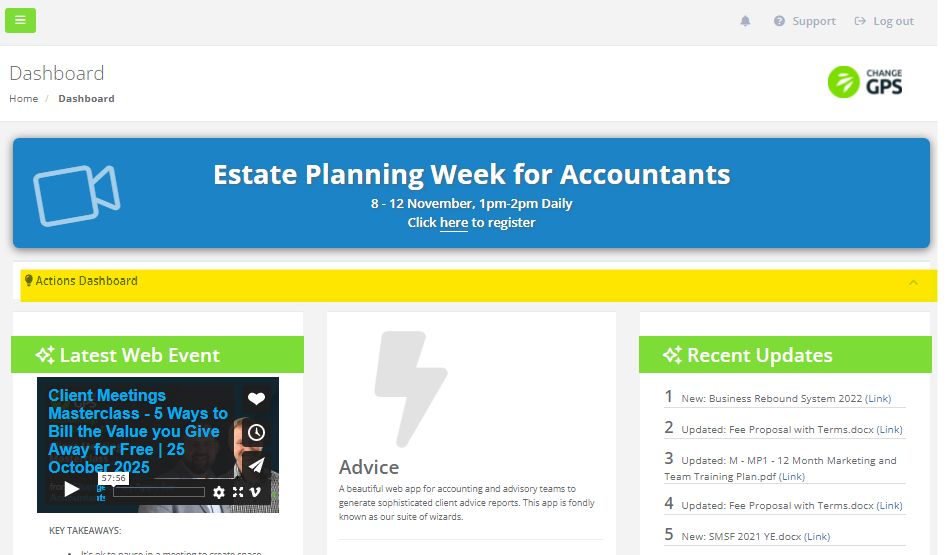
Use the Search fields to narrow down the list of actions
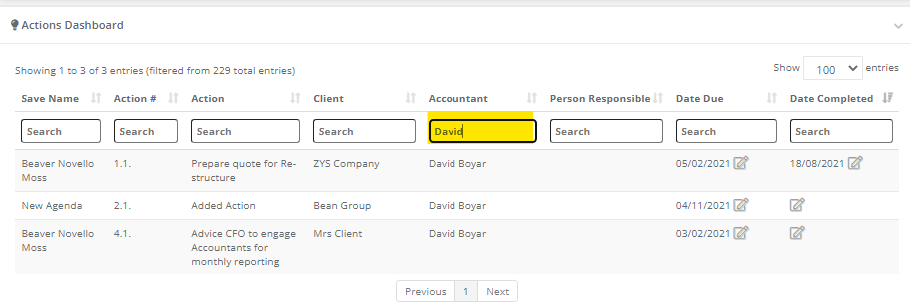
Add or Edit the Due Date and Completion Dates as required.
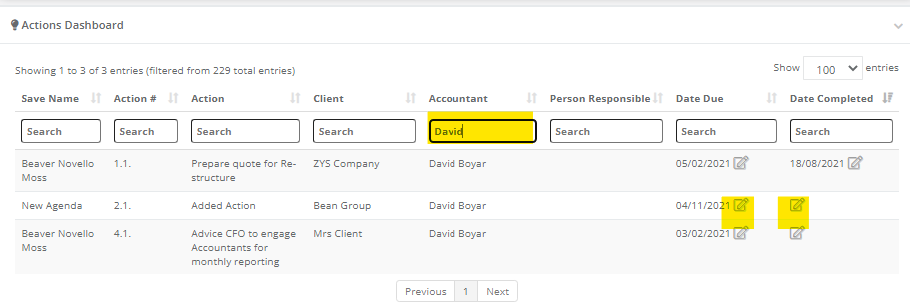
Update the status of action items from Meeting Agenda
To update the Action Items recorded during or after a client meeting from the Meeting Agenda file, navigate to CORE-Client > Actions App and load the previously saved Meeting Agenda.
- Click on the Open button to see a list of the previously saved files, select the file and click Load
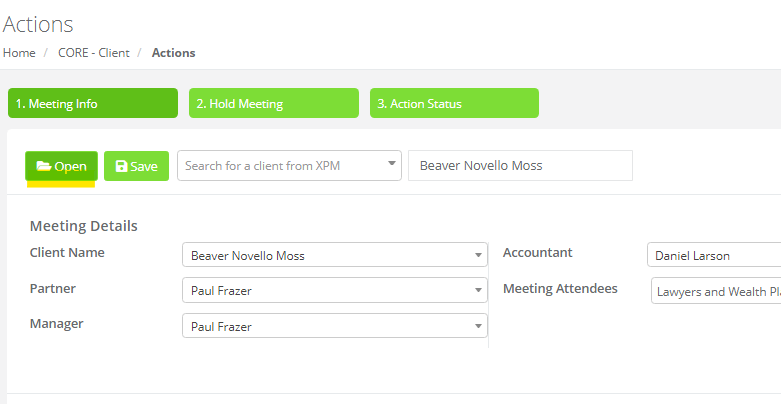
- On the 2. Hold Meeting tab scroll down to see the list of action items to add to or edit
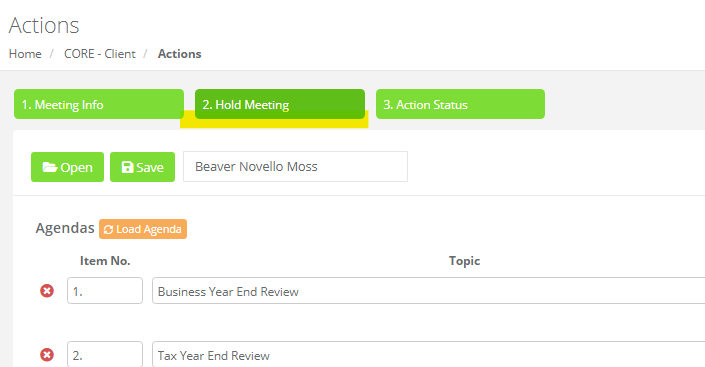
- For actions that are finalised, select the Date Completed field here
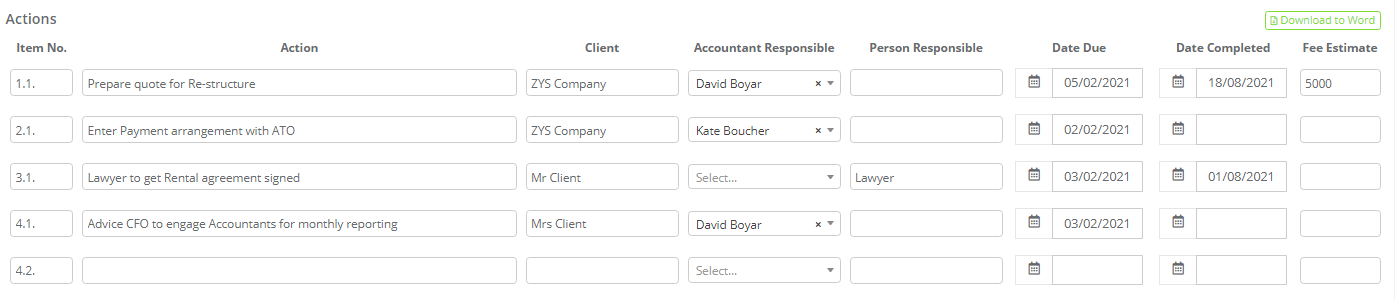
- Download this Action Plan to MS Word to send your client a progress report
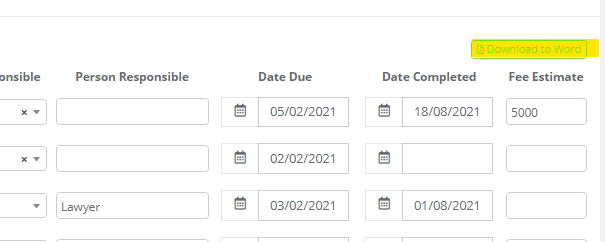
- On 3. Action Status tab view a summary of the Completed and Outstanding actions