Once you have customised your setting, sending your first Engagement Letter is easy
Once all your settings are added and 3rd party connections are set up (here's how), navigate to the Engage App.
From the start-up screen pop up selection box select New Engagement Letter
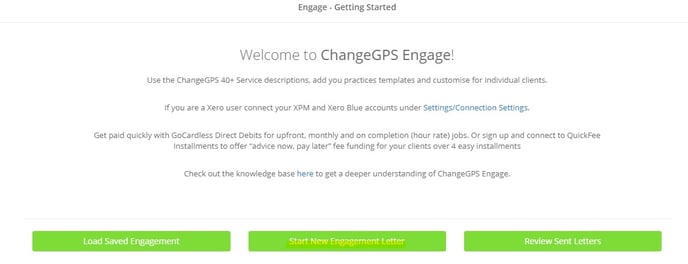
Add your new client or renewal Engagement Letter and service value details:
The ChangeGPS Engagement Letter includes the following key content selection and input areas:
- Client name and contact details
- Customisable Background & Value Statements (optional: include or exclude)
- Commencement and renewal dates
- Select either Fixed Price or Hourly Rated fees
- Include / Exclude Ethical Clearances - customise the content and select to auto generate the letter in MS Word to send to the relevant party
- Add you services and fees - select from the list of default or customised service items
For instructions on how to complete the relevant fields, add entities and fee values for your new Engagement letter, produce the final letter to send for manual or digital signing; watch the video below:
