Once you have added your ChangeGPS platform settings and users, creating your first Progress Report is easy
Before you get started
- Ensure the ChangeGPS Platform and User settings are updated and licences assigned
- Connect XPM for client and entity details (optional)
- Relevant Financial Statements and Tax Returns for each entity and year
To start your new Progress Report navigate to the Progress Lite App
From the start-up screen:
- Select the current Reporting Year
- Start a new Report with a step by step wizard
- OR Load a previously saved report (saved data from previous years will be included)
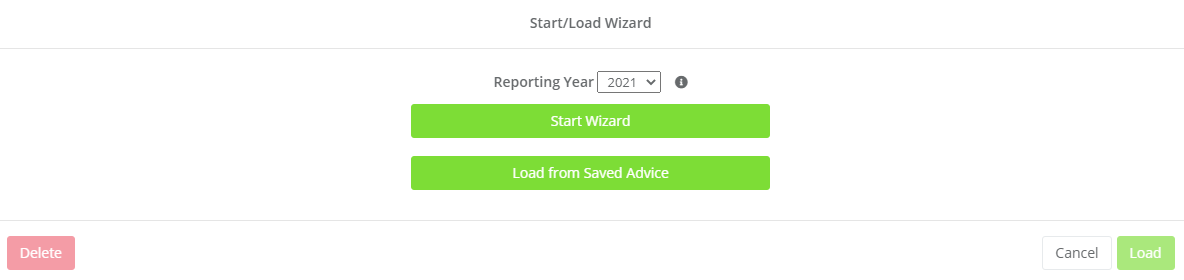
Select Start Wizard to create a new Progress Report
Search for and add entities from XPM for a Client Group
If Xero Practice Manager is connected to the ChangeGPS Platform during setup; Individual, Company, Trust and Partnership entities can be auto-populated from your Xero Client Groups (Superfunds are automatically excluded)
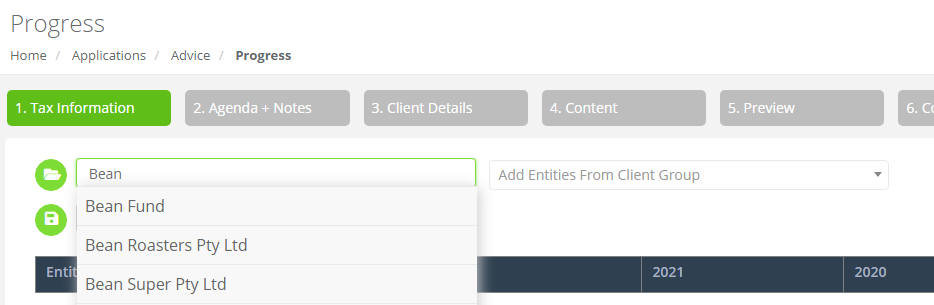
Users can also select to add individual entities from a group.
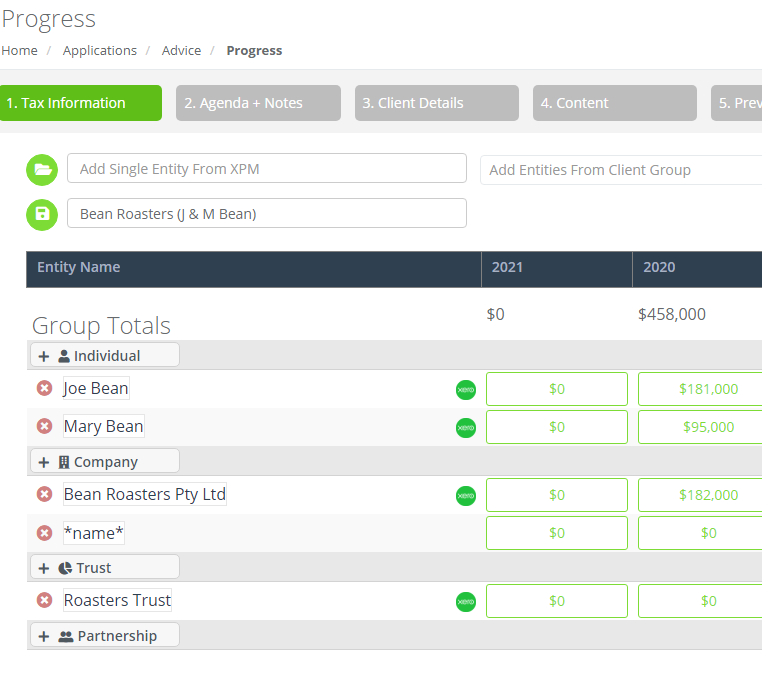
Manually Add Entities to Include
If you are not an XPM user you can manually add the Group name and all entities by clicking on the + symbol for each entity type and typing the name. (You will note manually added entries do not have the green Xero symbol.)
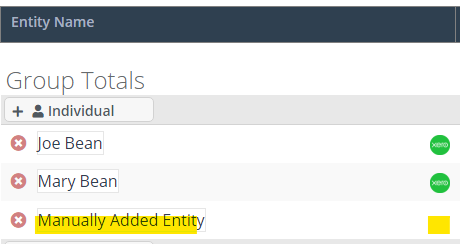
Add or Delete reporting years to include in the report
By default the last 3 years are added to a new report. By including historic data (up to 5 years) your report will include comparative graphs and show trends for each entity.
Click on Add Year; or use Bin icon to delete historic years.

Update a saved report to use for a new year
Users have the option to load a previously saved Progress Report files to prepare a new year's annual summary
When selecting to load a previous year's report, users are prompted to select to resume and edit the existing file OR select New Year in which case the current year will be added to previously saved versions and their data.
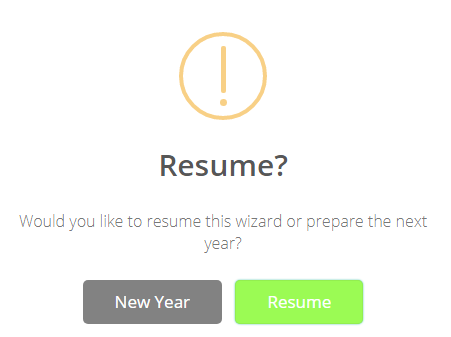
You are now ready to add the financial data for each entity from the client's financial statement and returns. Learn more...
