When your personal or 'sign qualifications' are added these should display automatically beside your name
The first step is to update your User Profile and add your Personal Qualifications (ask your Administrator if you do not have permission to edit your profile).
Navigate to Settings > Users and edit the user profile by clicking on the Edit icon beside each name.
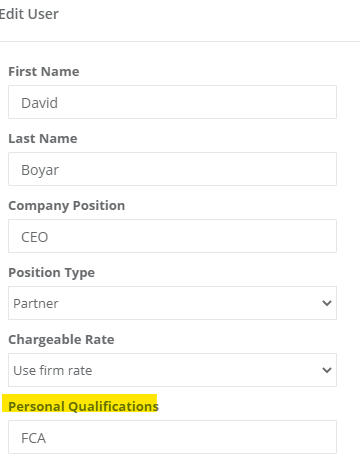
Now your qualifications should automatically be added to your signature text. If not, check that the Signature Text details under Global Letter Settings is correct.
Navigate to Settings > General > Application Settings > Global Letter Settings
Scroll to the bottom of the page. If the Signature Text has changed you can add the default values by copying and pasting this text into the Signature Text editor box:
{{sign_name}}
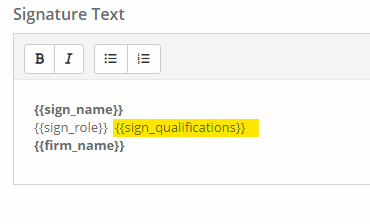
You can preview these settings on the right of the page:
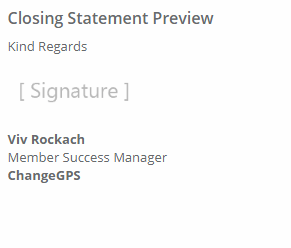
When a signature file is added to your profile, your signature will also automatically be displayed too. Learn more about adding your signature file
Remember to click SAVE CHANGES at the bottom of the page when adding or editing any settings in this section.
Ref: 127418
