How do I save a new meeting agenda in the Actions module of Core?
Saving the file when creating a new meeting agenda is a two step process. From Preview, go to next and load the agenda items in the 2. Hold Meeting tab; then save.
When first adding or editing a new meeting agenda on the 1. Meeting Info tab, you will see an editable preview of the meeting topics and discussion points.
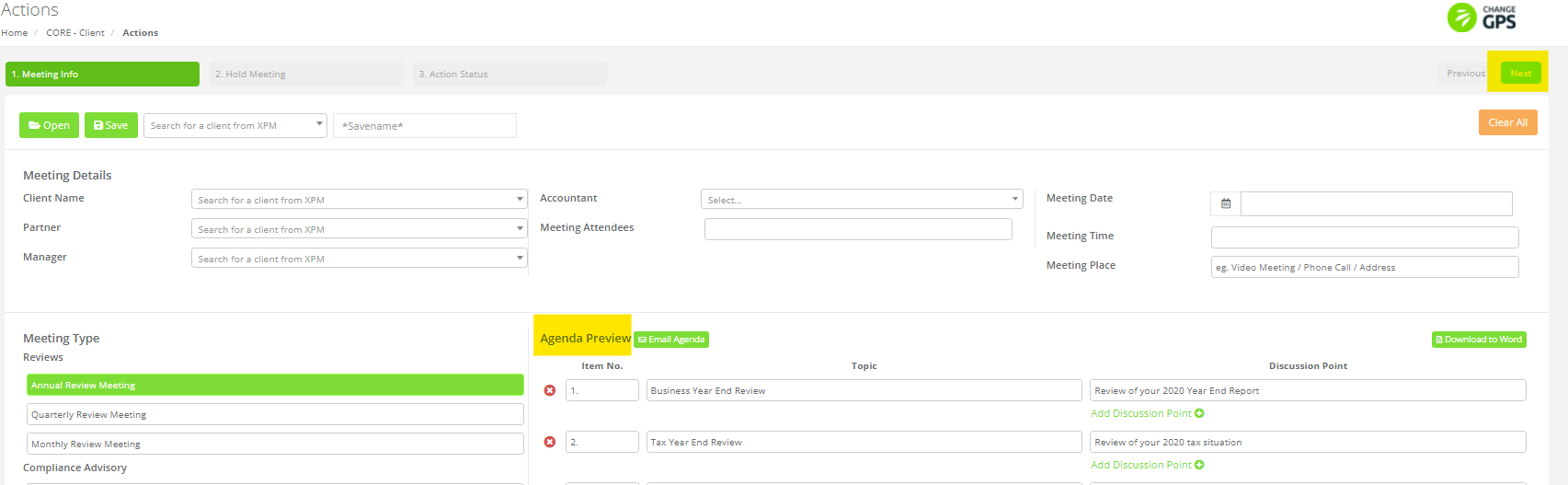
To save this file, after making your changes and additions, click on Next to go to the 2. Hold Meeting tab.
Use the Load Meeting Agenda from Preview button to bring the agenda items into this view.
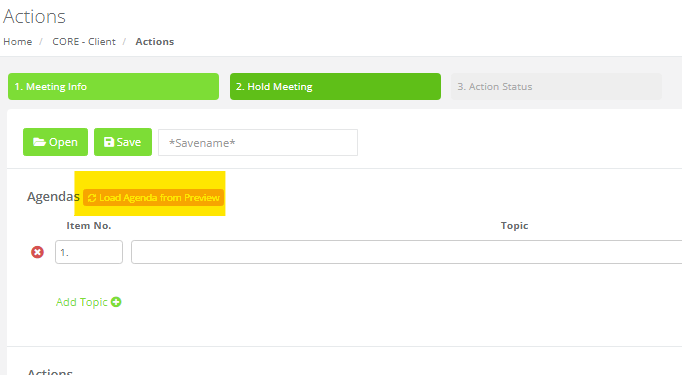
Then click Save and add your preferred file name.
