As part of the Core Pro subscription, Potential is a reporting and analysis tool to identify opportunities and service areas to grow your business.
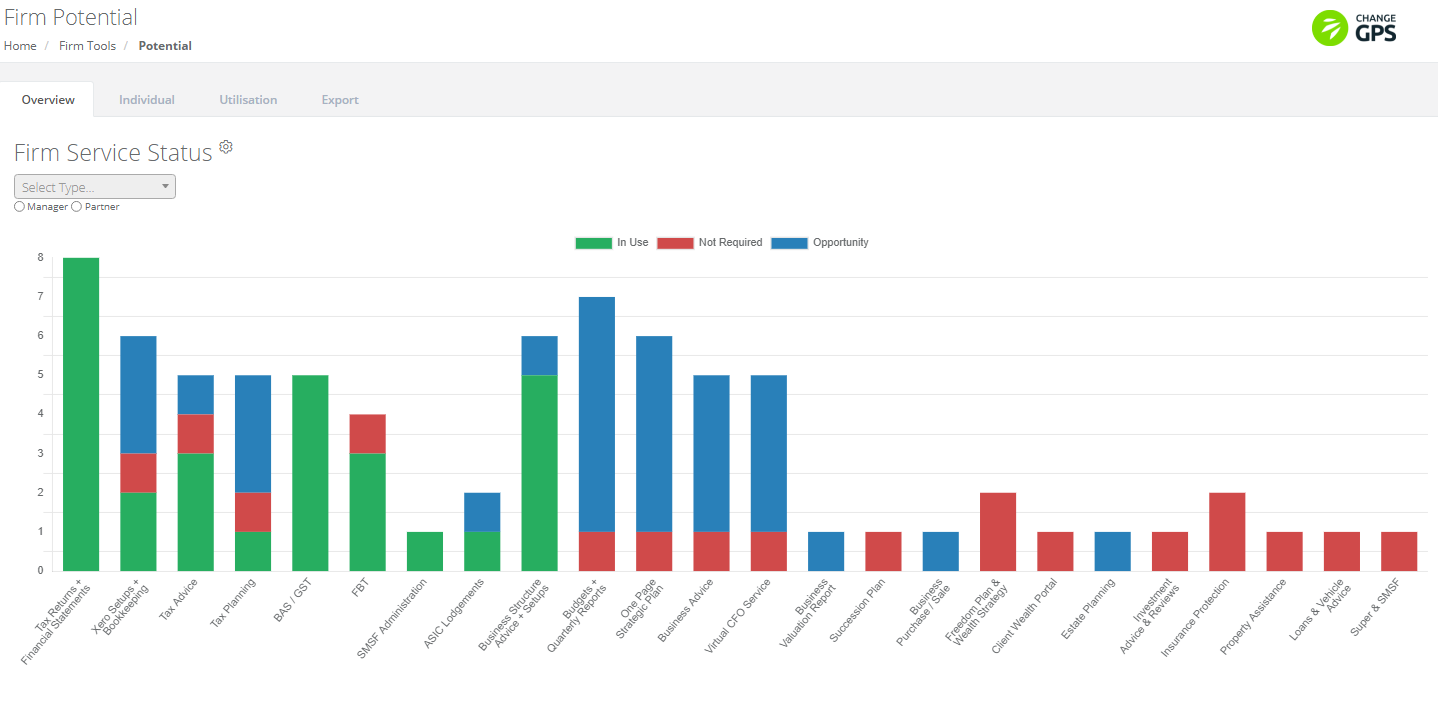
To find Potential, navigate to CORE > Potential
We use the collective data from your saved Service Plans for individual clients to provide a firm-wide overview of all your services, broken down by the in use, not required and opportunity status.
Potential provides summary data in the following tabs:
- Overview: an overview chart by service with data filters
- Individual: a matrix view by client name and service
- Utilisation: identify XPM groups without data
- Export: filter and export client lists to inform your next campaign
Key options of the Overview chart
Filter the results by service, status, group partner or manager. How you use the Overview chart and data is entirely up to your imagination. The most popular use by our members is to review the chart every month with a focus on where the opportunities are and then use this to develop a marketing and sales campaign.
These are the different ways you can filter, and review the chart information:
- Hide / Show a Status — Click an item in the "status key" to hide or show it on the chart
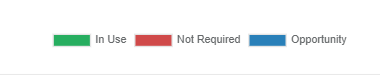
- Hide Services — Click on the "cog" icon next to the heading and select from the list the services you want to hide
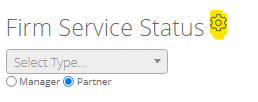
- View Status Totals — Hover your mouse over the status bar for a service and see the total number of client groups with that service status.
Filter the 'client group' on the Individual tab
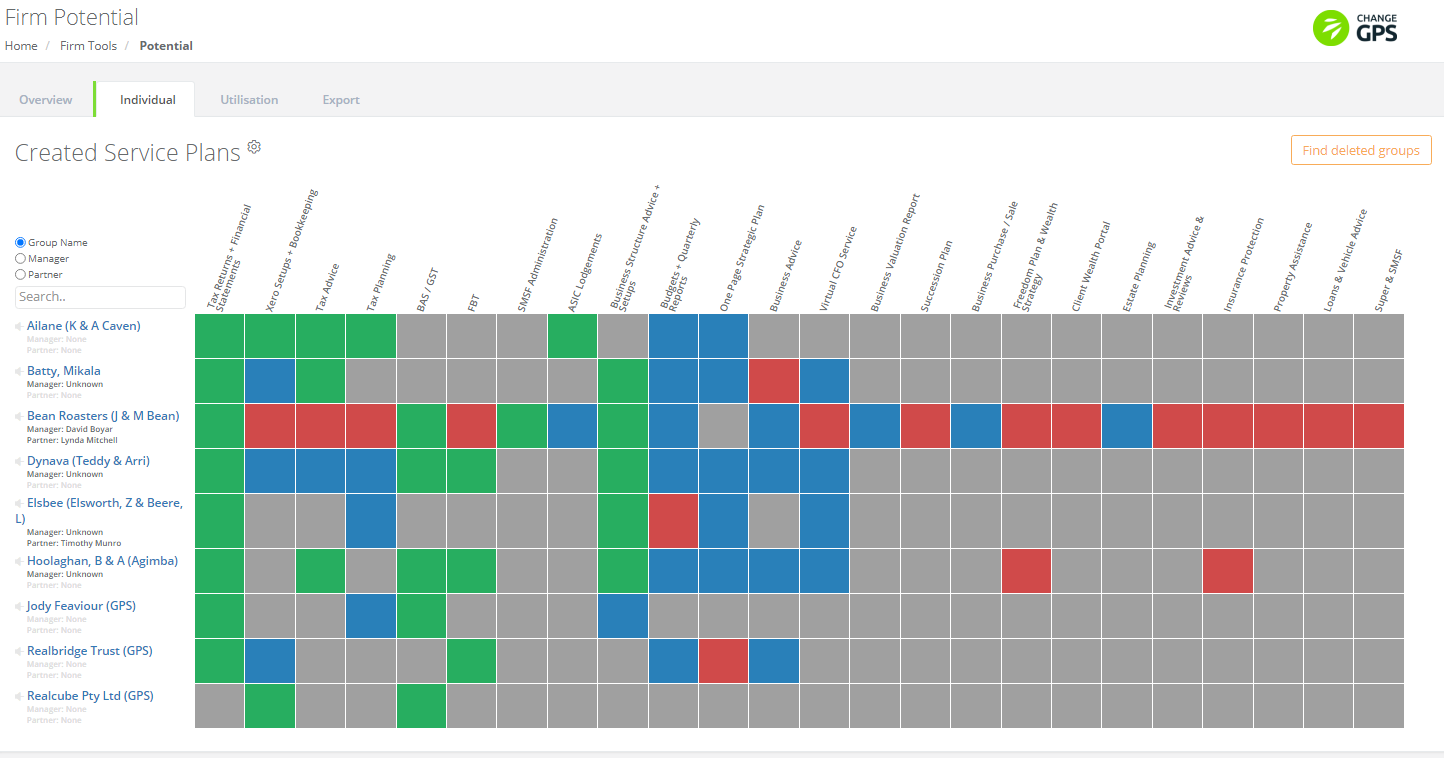
The Individual tab shows all your saved Service Plans, and their services in a maxtrix, with these filtering options:
- Hide Services — Open the "cog" icon next to the heading and select from the list the services you want to hide
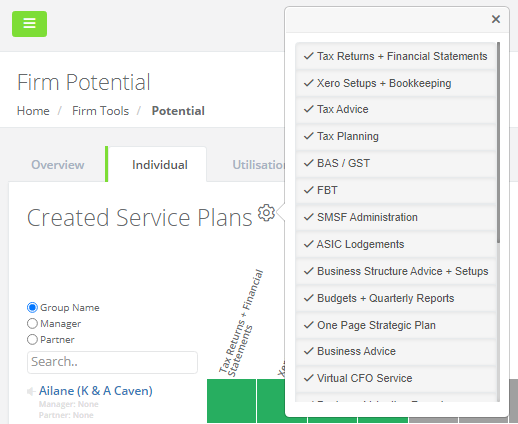
- Search + Filter — Using the search type options and search bar, you can:
- Show a single group or selection of groups, select "group name" and start typing the name in the search bar. Select their "pin" if you want it to stay, and then search + show a collection of Groups.
- By Manager, select "manager" and then type their name in the search bar. All Service Plans assigned to that team member as Manager will now show in the table. You can use the "pin" feature for any you want to stay in the table, and then search + show a different filter option.
- By Partner, select "partner" and then type their name in the search bar. All Service Plans assigned to that team member as Partner will now show in the table. You can use the "pin" feature for any you want to stay in the table, and then search + show a different filter option.
Find XPM groups with no Service Plan in the Utilisation tab
(XPM Users Only)
If you have XPM connected, the Utilisation tab will list all XPM Groups where a Service Plan has not yet been created and saved.
This can be a great starting point to create Service Plans. Simply search the group name and select it to re-direct to the Service Plan view for your group.
Export the data for targeted marketing
With the export to CSV function, we take the hassle out of segmenting clients by leveraging the Service Plan data you've already entered and putting it to good use. Use this list to filter and import client emails into your marketing engine such as MailChimp, for easy and relevant targeted marketing.
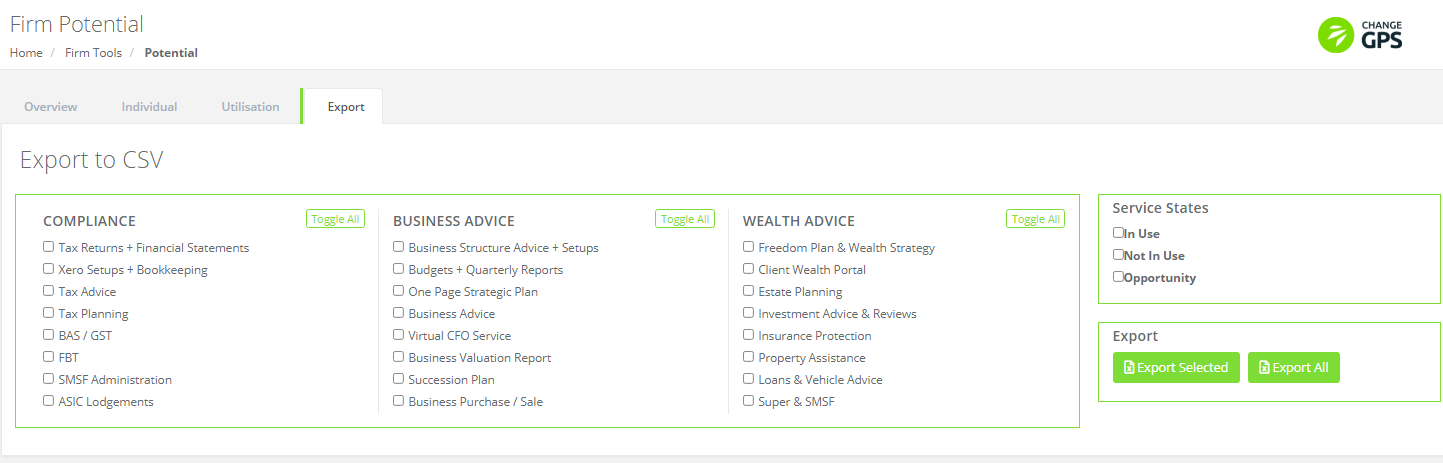
- Filter by Service — tick the services you want to filter
- Filter by Service Status — untick the status you don't want included for the services you selected
- Export Selected button will download a CSV file of all client groups that match your filter selections, as well as the primary email address for the group
- Or simply Export All
