The Sent Documents module of ChangeGPS is where you can view and manage the status of documents sent with FuseSign.
- Navigate to Sent Documents in the left hand main menu.
- You will find a register with the latest documents listed at the top.
- Use the search fields to narrow down the results.
 Search by:
Search by:
- Creator: The name of the ChangeGPS user who created the original report or advice
- Client: The name of the client / trust / company or individual the report or advice was created for
- By Apps: The ChangeGPS app used to create the report or advice (currently Trust Distribution or Dividend Statements only)
- By Status:
- Draft: Draft document sent for review
- Sent: Sign request sent to required recipients
- Complete: Sign request completed and document signed
- Cancelled: Sign request cancelled (see steps below)
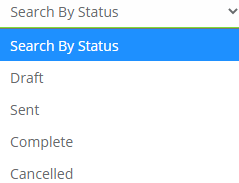
The individual documents are highlighted according to their Status too.
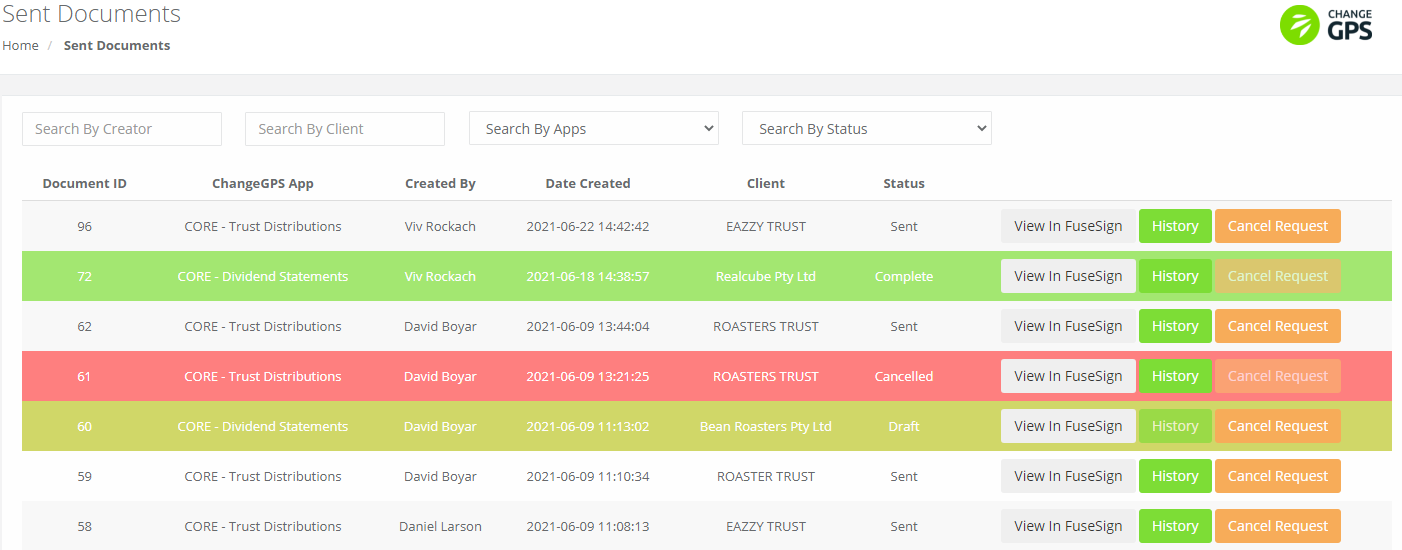
Actions available:
View in FuseSign: View the document and history direct in FuseSign. Here users can also send email reminders, download copies of signed documents and manage the recipient's details.
History: this gives users a detailed log of the history on this document and actions taken
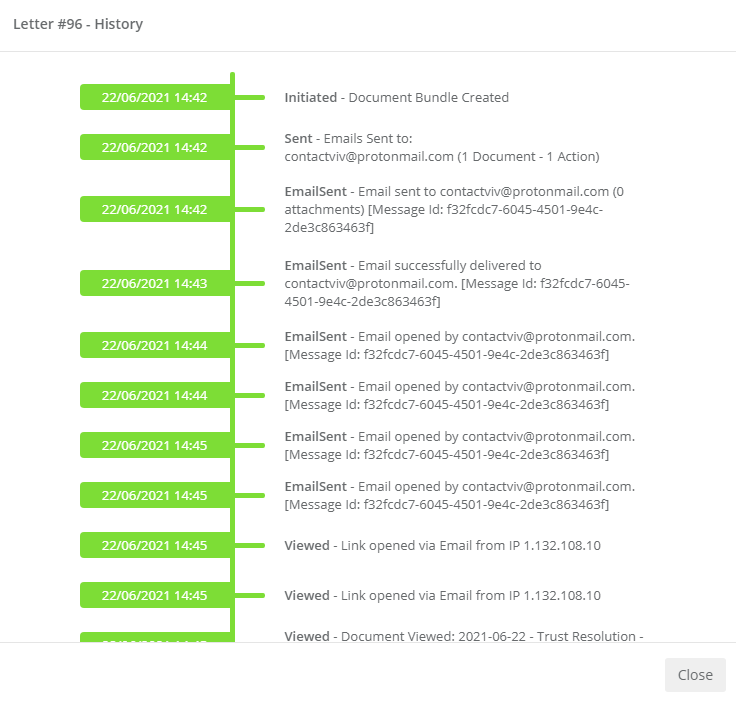
Cancel Request: If the document needs to be changed or the sign request was sent in error, you can cancel it here. Simply add your reason (optional) and click Cancel Request. The document will then be retracted and the recipient will be notified via email that the sign request has been cancelled. The Sent Document status will change to Cancelled.
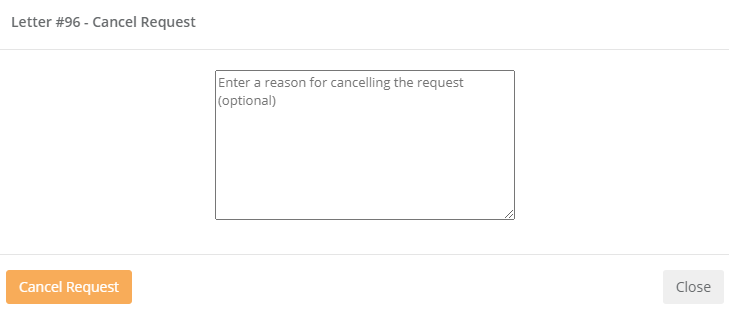
Interested to know how your clients will be notified and the process they follow in response to a sign request?
