Include a digital signature in all letters and cover letters created in ChangeGPS
Including a signature in your letters allows for a quicker workflow. All ChangeGPS letters and report cover letters can be configured to use a standard closing and signature. For example:
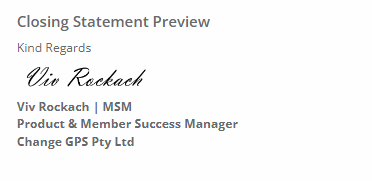
Review this article to learn how to easily create a signature in MS Word.
Signature image requirements are as follows:
Rectangular dimensions, medium pixel size and in PNG image file format.
Update the User Profile:
To access the User Settings page navigate to Settings > Users
Beside the user's name click the Edit Profile icon:
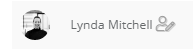
Click "Choose File" in the Signature section, navigate to find the correct file, select then click Save.
When you refresh the page you will see the signature image has saved.
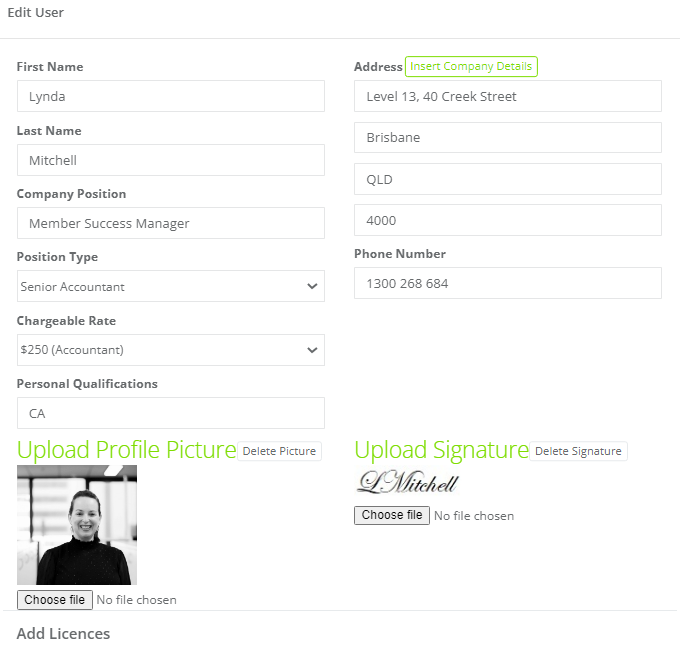
Adjust the default Signature size
You can then navigate to Settings > General > Global > Letter Settings
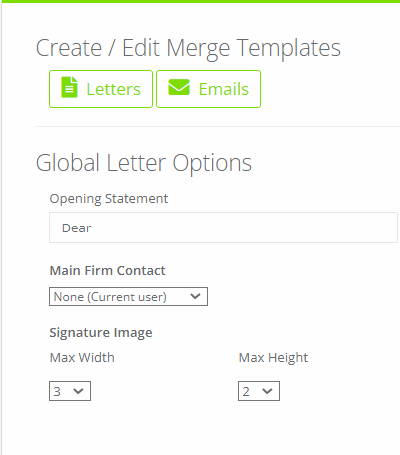
You can also preview the signature on the bottom right of the page.
Click save.
Review this article to learn more about the other user profile settings.
Ref: 127357
