FuseSign digital signing is now available with the Dividend Statements and Trust Distribution apps as part of Core Pro plans
Why FuseSign?
With FuseSign, you can send multiple documents, to multiple recipients, with different actions (to view or sign), all in one bundle.
Built simply to handle the complex – we know that documentation for clients of professional service businesses often consist of multiple signatures across multiple documents. With FuseSign you can set signatures required and view only recipients for each individual document. Easier for you to send and easier for your clients to action. Learn more...
Read more about the FuseSign features and sign up for a trial to see the value FuseSign has to offer.
What is a Digital Signature?
A digital signature is a type of electronic signature which uses computer technology to create a unique ‘virtual’ fingerprint to identify users and protect information. (An electronic signature is a more generic term to represent a digitised signature to verify a document.) Under Australian law, contracts can be deemed valid regardless of being concluded verbally, electronically or in a physical paper document format. The Transactions Act confirms that provided certain requirements are met a contract cannot be denied because it has been concluded electronically. It is crucial you select an electronic signing platform (such as FuseSign) to deliver a robust and secure method for your communications.
Connect FuseSign and ChangeGPS
By connecting FuseSign to your ChangeGPS platform you are able to send Trust Distribution and Dividend Statements for digital signing directly from the ChangeGPS platform. No need to download or email these as separate documents making it harder to track the status. Saving you and your clients time.
To use this feature you first need to subscribe and create a FuseSign Account.
From the ChangeGPS platform, users (with Admin permission) navigate the main menu to Settings > General
Find the FuseSign connect button in the Connection Settings section.
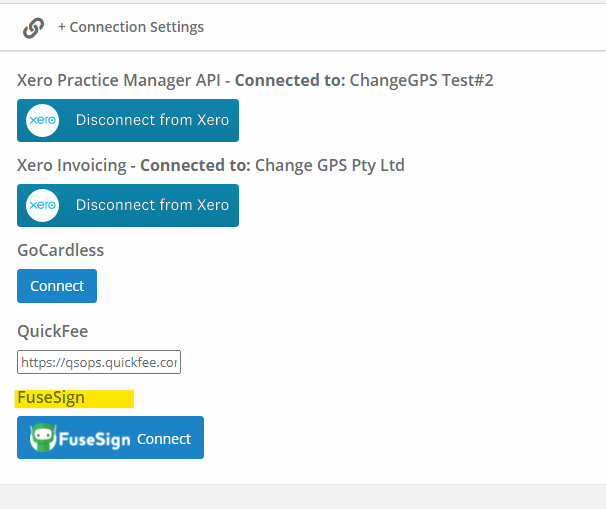
By clicking on the FuseSign Connect button you will be prompted to login with your FuseSign username and password. If you do not have a login create and subscribe to FuseSign.
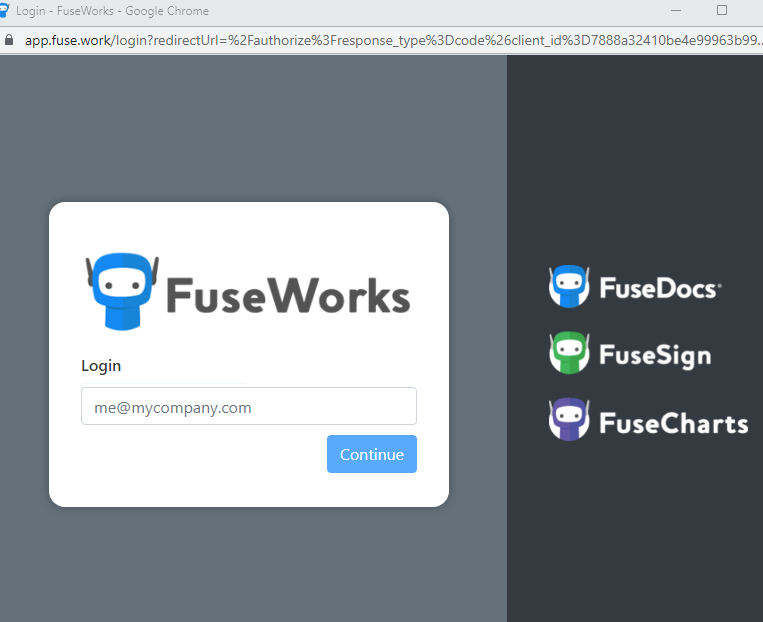
Once successfully logged in, you will be prompted to authorise and connect ChangeGPS to FuseSign to publish documents for signing directly from the ChangeGPS platform (where available).
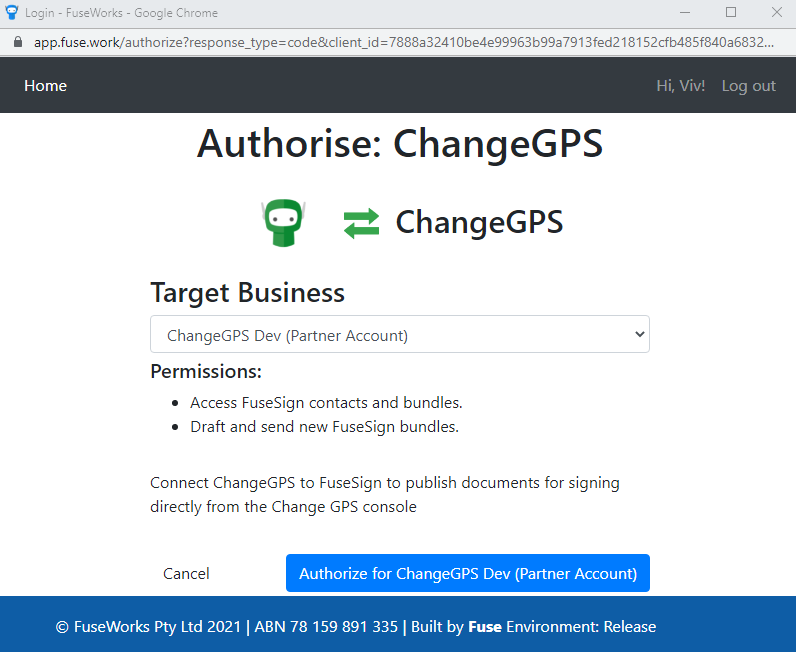
Click on Authorize
The accounts are now connected and you can currently send Trust Distribution and Dividend Statement advices directly from the ChangeGPS platform for digital signing.
Learn more about how to do this.
To disconnect click on the Disconnect button
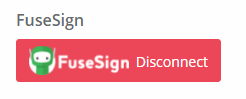
You are now ready to use FuseSign to send Dividend Statements and Trust Distribution advices - learn how
