The Letters (Merge) App as part of the Core subscription offers users the option to create customisable meta tags (prompts) and content blocks during template setup
When viewing or editing the Letters (Merge) templates you may have noticed we use Merge Fields in the templates. When you click on the content areas, these prompt the user for specific information or allows users to select/omit specific content areas in the description.
There are two types of Merge Fields - those presented in:
[[Double Square Brackets]] and also {{Double Curly Brackets}}
For example:
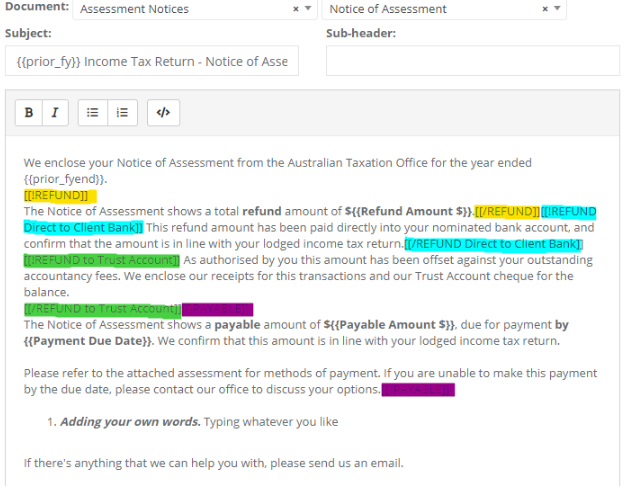
Include / Exclude a Section or Content Block
Double Square brackets create optional content blocks or sections which you can toggle on and off within in Letter(Merge) App for example:
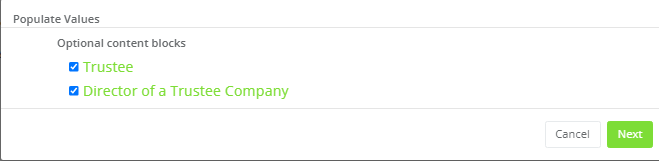
Sections must be enclosed by two opening [[ and two closing brackets ]]
For example:
[[!test]] The quick brown fox jumps over the lazy dog. [[/test]] - This is correct.
[[!test]] The quick brown fox jumps over the lazy dog. [/test] - This is incorrect.
A section must have an identical section name in the opening and the closing bracket.
E.g. [[!test]] The quick brown fox jumps over the lazy dog. [[/test]] - This is correct.
[[test]] The quick brown fox jumps over the lazy dog. [[/sample]] - This is incorrect.
The section name inside an opening bracket must start with ! symbol and the section name inside a closing bracket must start with /.
E.g. [[!test]] The quick brown fox jumps over the lazy dog. [[/test]] - This is correct.
[[!test]] The quick brown fox jumps over the lazy dog. [[test]] - This is incorrect.
As long as above rules are met, you can create, delete or change name of a section however you like.
When content blocks or sections are setup correctly, you will see below popup when you use the template in the Letter(Merge) App. This will be where you can toggle sections that you have setup.
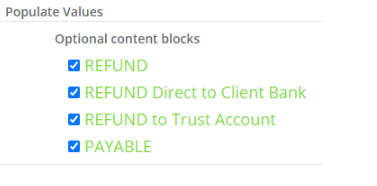
Create Custom Placeholder Merge Fields
The second type of Merge Field is embedded with {{ Double Curly Brackets }} .
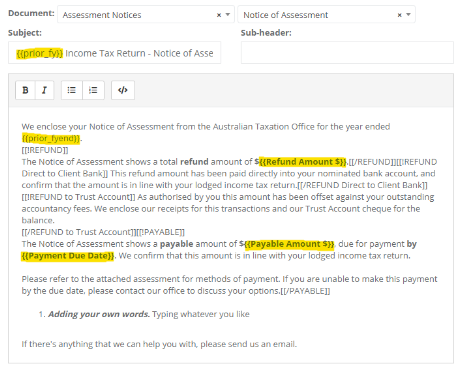
Curly Brackets create placeholder merge fields which will be replaced with actual values (as prompted to enter) on the letter generation step in the Letter(Merge) App when that template is used.
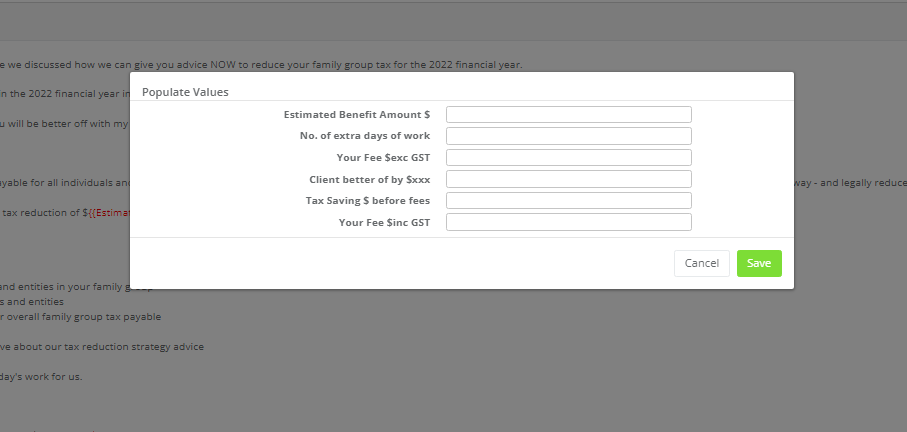
Default Merge Fields
The Letters (Merge) templates contain a number of default merge fields that are saved to the database and can be re-used when creating or updating letter templates. You can see all available merge fields here in platform settings.
