Admin users can connect XPM to the ChangeGPS platform
To check this go to Settings > General at the bottom of the page click and expand Connection Settings
Here you will find a button to connect to Xero Practice Manager. If the button reads "Disconnect from Xero" it means your accounts have already been connected and you do not have to take further action.
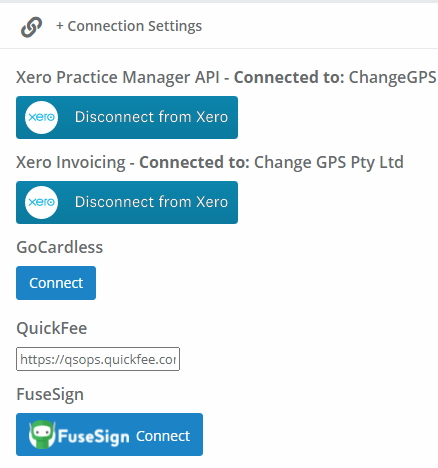
Once XPM is successfully connect, navigate back to the Engage App.
Load or Create a new Engagement letter.
In the Search for a client from XPM field type at least 3 characters to search your client list.
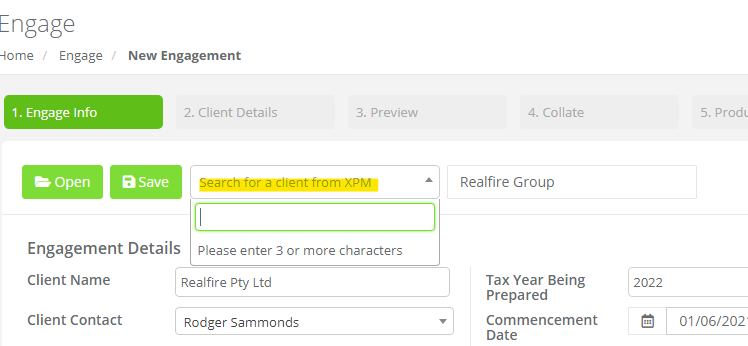
Once the search has found matching entries you will be presented with a list to pick from.
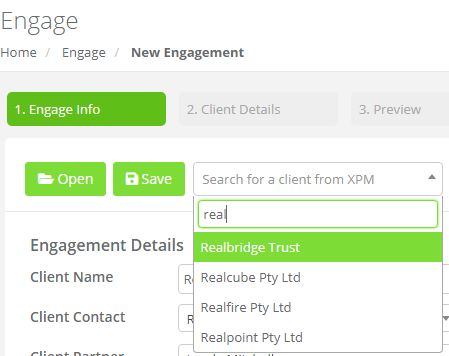
Select the chosen Entity from the listed options.
The Client Name and Client Manager fields will be populated from the XPM data. The new file name will also match the client name but this can be customised as required.
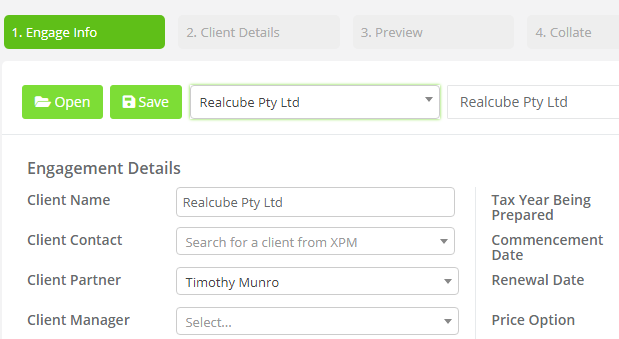
You can also search XPM for the relevant Client Contact name
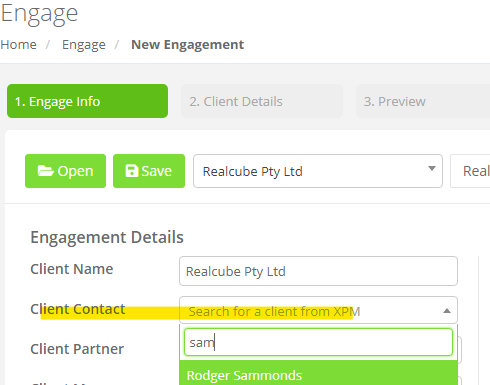
TIP: When changing ChangeGPS Settings, always remember to Save any changes before leaving the page.
