How to add and and check the correct team members are able to access ChangeGPS Engagement Letters.
With your ChangeGPS subscription for Engage Lite you have 3 licenses to make available to your team members. (If you require more than 3 users, please get in touch with our Sales Team to discuss your options.)
To add licenses to specific users navigate from the menu on the left, head to Settings > Users:
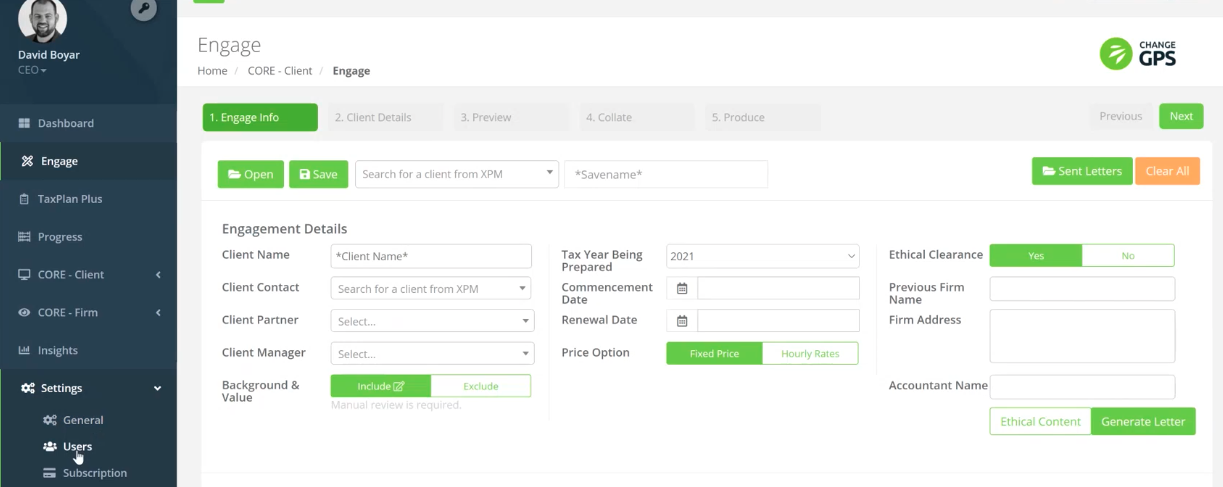
If your team member is not already set up in your ChangeGPS portal, then hit Add a User (top right):
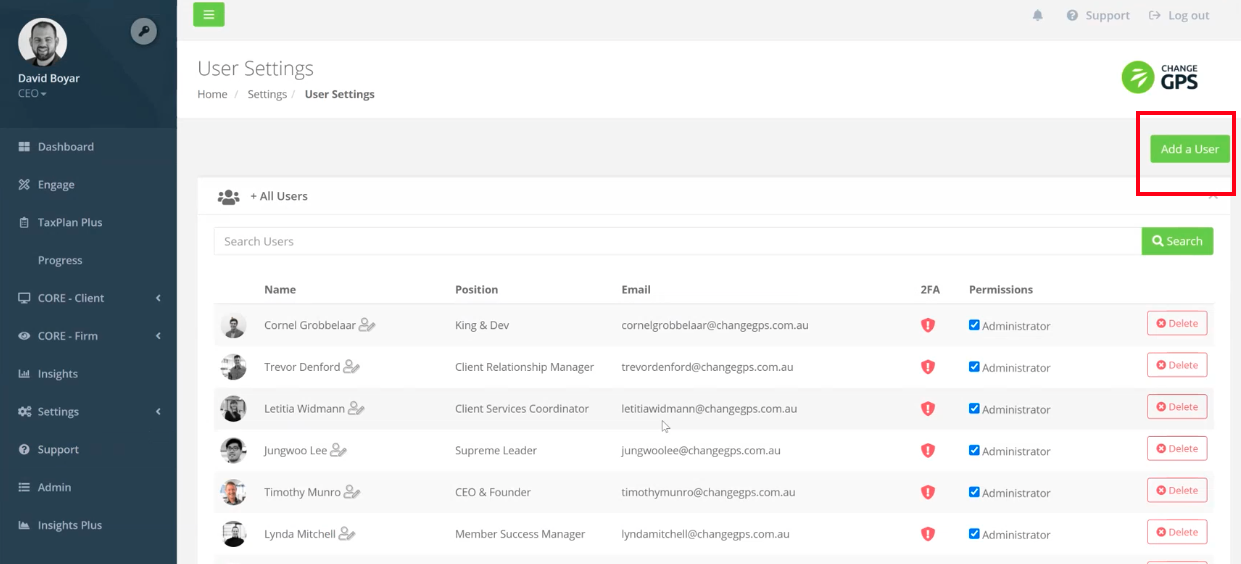
Fill out the contact details and select GPS Engage as an app to give a licence to your team member:
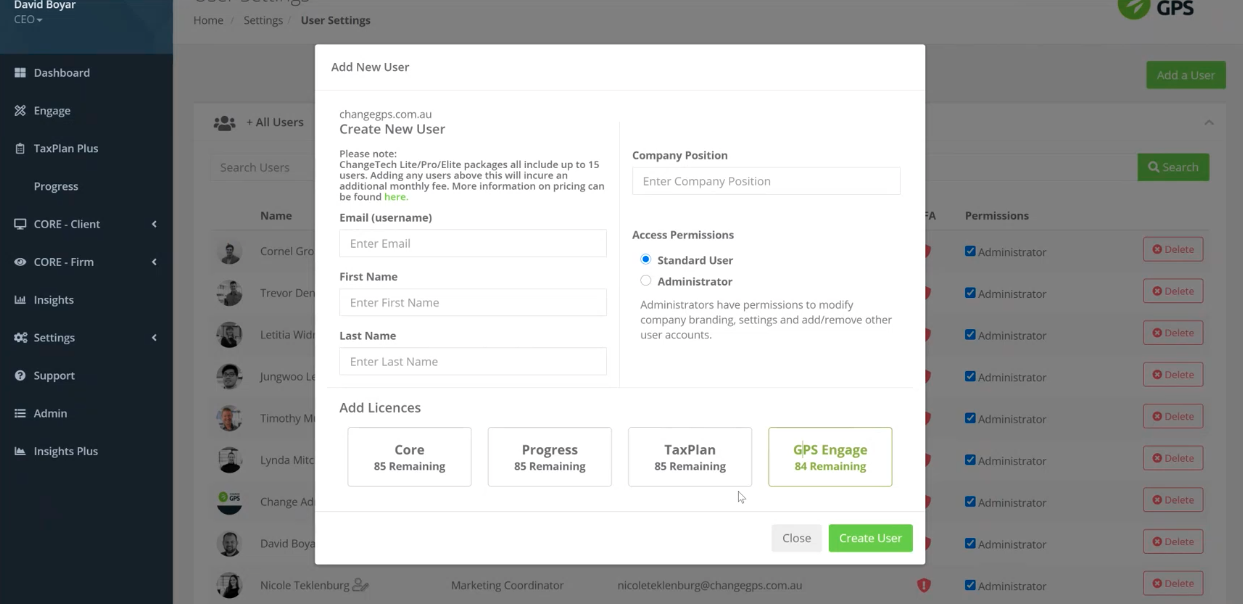
The icon (box) will go green when you’ve given someone access to a particular app and gives you complete control over which team members can access which parts of ChangeGPS you have licences for.
Once you’ve filled out all their details, you can choose to give them access as a Standard User or as an Administrator. Administrator gives certain rights and privileges to a user to customise the Engage App settings.
If you can see an existing User and you want to give them access, click on the person icon with a pen:

Hit Engage and that person’s access will be activated by the selected box turning green (it’s grey when inactive for any user):
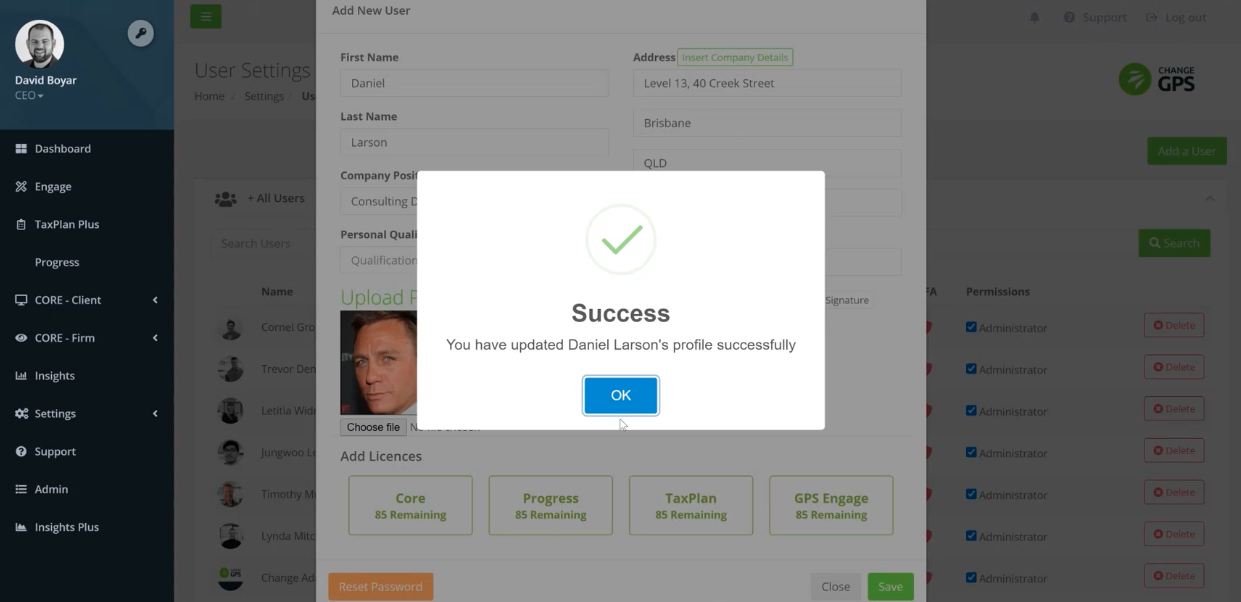
TIP: When changing ChangeGPS Settings, always remember to Save any changes before leaving the page.
