Collect recurring monthly, one-off upfront or on completion direct debit payments from your clients
Follow these instructions to connect your GoCardless account to the ChangeGPS platform.
Get paid with digital signing of Engagement letter
If you selected to use GoCardless integration, immediately after your client digitally signs the engagement letter they will be presented with a payment page to review and select a payment option. The client's email confirmation after digitally signing the letter will also contain a prompt to pay the upfront or monthly fees.
- When sending a new Engagement letter for digital signing your client receives a thank you / confirmation email containing a link to sign and approve the terms
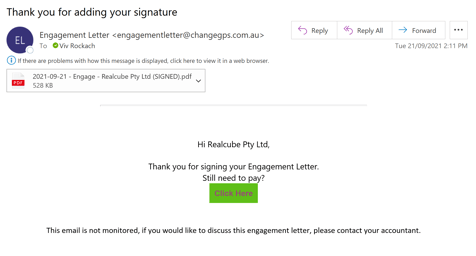
- Thereafter, your client is directed to the payment summary page and will also receive an email with the payment link (ONLY if there are upfront or monthly fees payable on the engagement)
- If no monthly or upfront fees are used on the engagement, you need to manually generate a payment link from the Actions button on the Engage Dashboard
- Once the client digitally signs or you mark the engagement as signed, you can manually create a payment link directly from the Actions button on the Engage Dashboard.
- This payment link, directs your client to a custom payment page with a summary of the fees and a click here to pay button.
- Client selects the Direct Debit option (GoCardless)
- If your client has set up direct debit before through our payment portal, your client's bank account is debited with the funds required for this payment.
- If client has not set up a direct debit previously, your client is directed to the another page on the payment platform. Your client is then asked for their contact and bank details and to confirm that you can take payments automatically.
- Once completed, your client is redirected back to a confirmation page and first payment is taken
- Track, manage and cancel direct debit payments on your GoCardless dashboard
Get paid with manual signing of Engagement letter
If you choose to not use digital signing but still want to offer your clients the payment options you need to manually generate a payment link from the Actions button on the Engage Dashboard
- Create your Engagement letter and download it. Send it to your client for approval. Once confirmed you can manually mark the engagement as signed using the Actions button on the Engagement Dashboard.
- Once marked as signed, the Payment Link action will be enabled.
- Copy this link and send it via email to your client
- This payment link directs your client to a custom payment page with a summary of the fees and a click here to pay button.
- Client selects the Direct Debit option (GoCardless)
- If your client has set up direct debit before through our payment portal, your client's bank account is debited with the funds required for this payment.
- If client has not set up a direct debit previously, your client is directed to the another page on the payment platform. Your client is then asked for their contact and bank details and to confirm that you can take payments automatically.
- Once completed, your client is redirected back to a confirmation page and first payment is taken
- Track payments on your GoCardless dashboard
Please Note: ChangeGPS does not automatically update the Engagement letter status when an actual payment is made via these 3rd party platforms. Payments can only be recorded manually.
