After a recent update, ChangeGPS Engage offers members the option of sending their letters to clients for digital signing or download to manage signatures manually.
After completing the Engagement letter details, adding your services, fees and client details on step 5. Produce tab of the wizard, users will be prompted to either
1. Send the Engagement letter for digital signing (client notified via email)
2. Download for manual signing or to upload to a 3rd party document management system
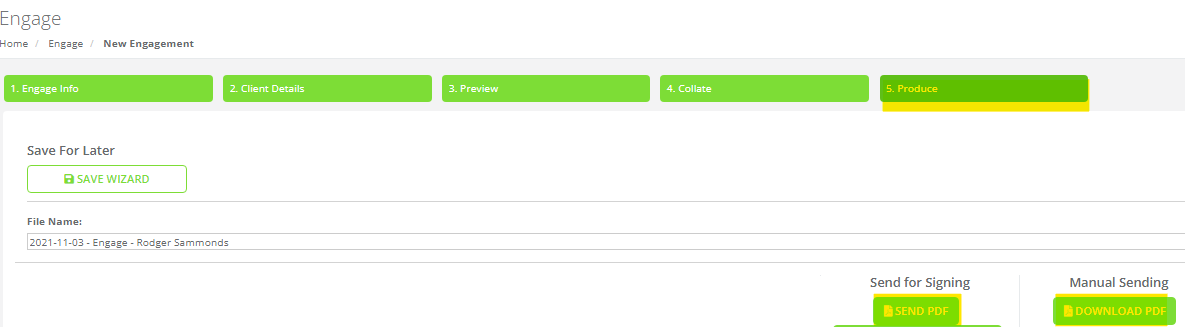
1. Digital Signing Process
Once you select Digital Signing, you will trigger an email to your client's email address which contains a "Sign Now" link.
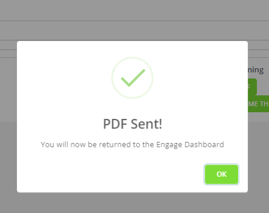
Client Notification: Example email your client will receive
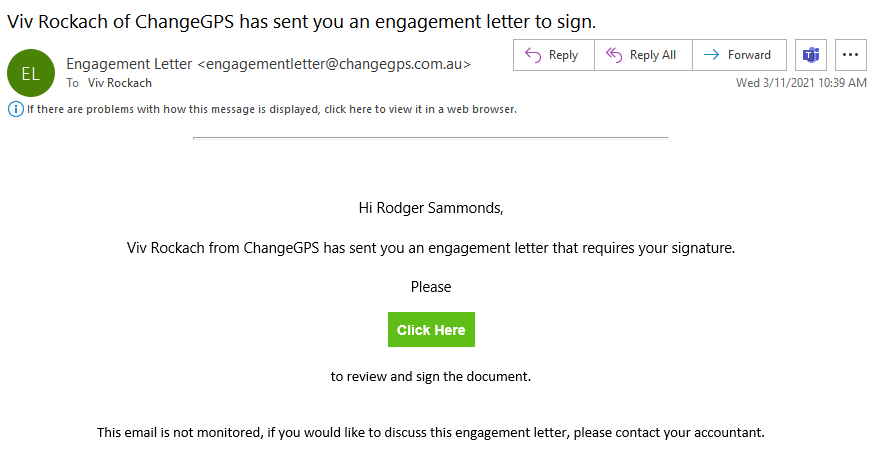
Once clicked, the client will be able to review the content and tap on Sign Now to approve.
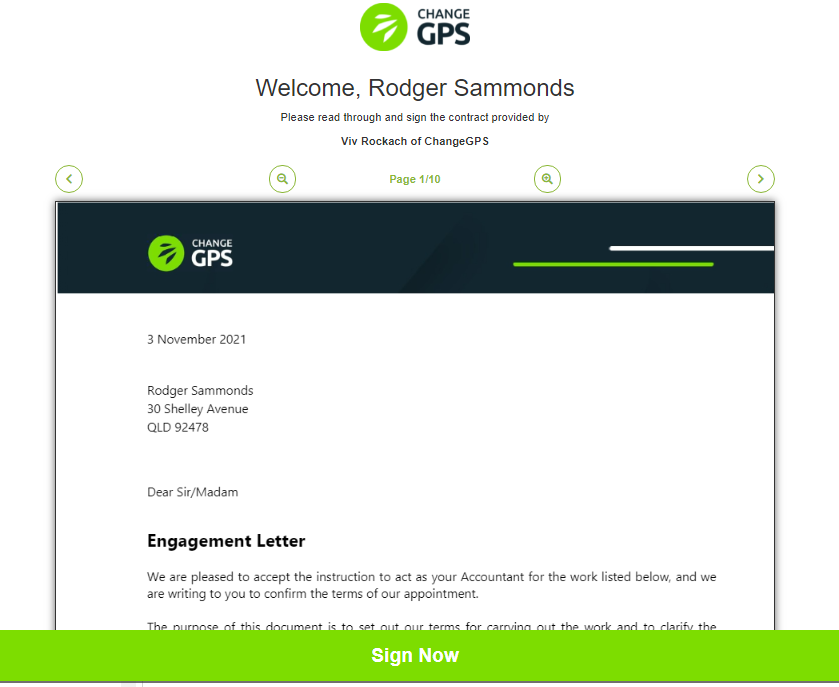
Client will then be prompted to create their signature declaration and add their name
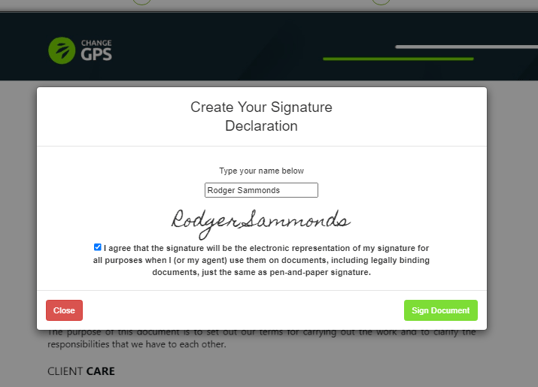
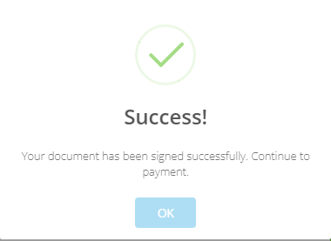
Finally, both you and your client will receive an email with an attached copy of the signed document.
Example confirmation email your client will receive
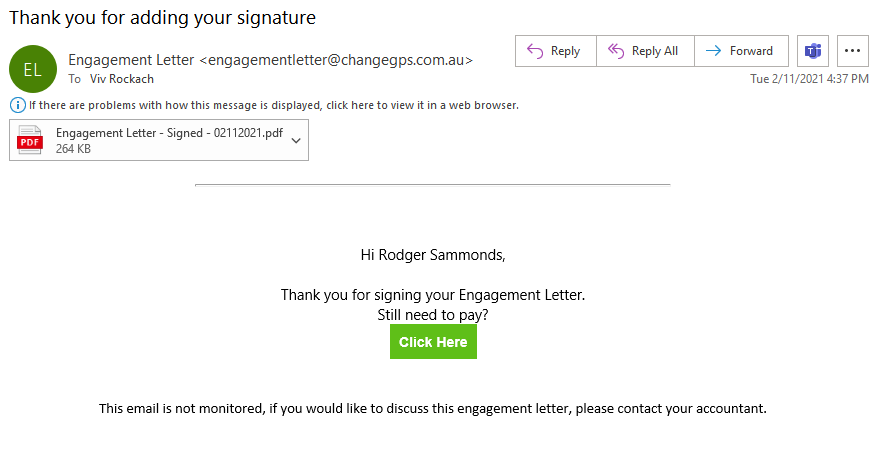
Finally, the client's record on the Engage Dashboard will be updated with an Approval Date and Status changed to Awaiting Payment
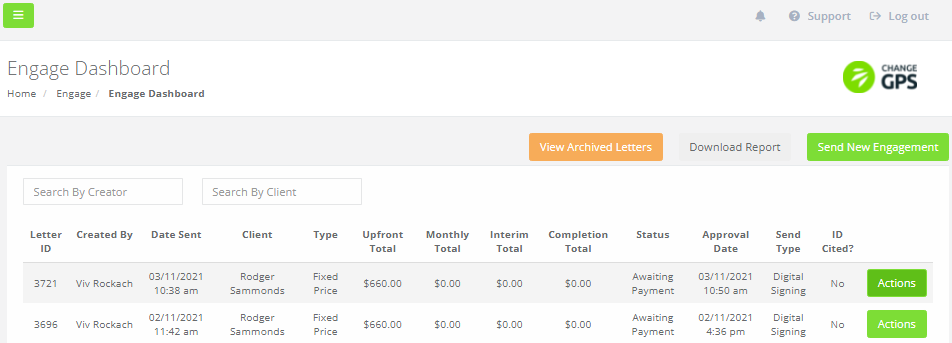
2. Manual Signing or Download Process
If you select to download the PDF of your completed Engagement letter you can either print the document to obtain a wet signature, send it to your client direct via your own email, upload it to a 3rd party document management system.
Next Steps
- If you have a payment gateway connected, your client will be prompted to set up payment. Learn more...
- For manual downloads, update the status on the Engage Dashboard when client has paid. Learn more...
- Draft invoices are created in Xero Blue for Service items with monthly or upfront fees are added in the first invoice (after a signature has been placed). Invoices for Interim and Completion service items are only added when generating the relevant payment links. Learn more...
